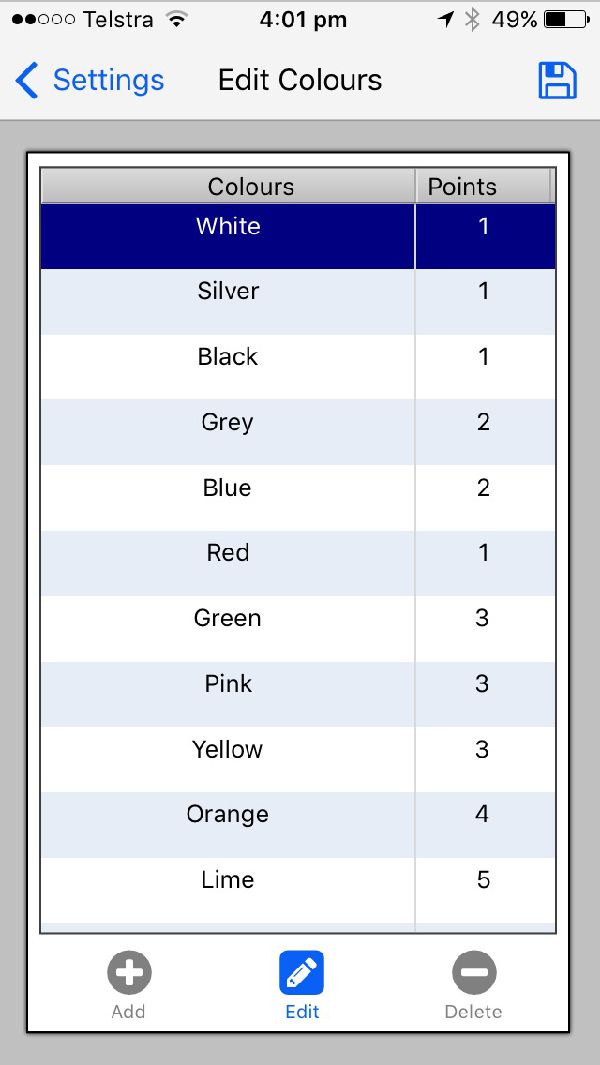
Spotto Colours
The Spotto Colours are used in conjunction with Game Mode Items.
For example, you are looking for a Yellow Bus, or a Green Car.
This screen will display a list of colours and points for the Looking For (Spotto) item.
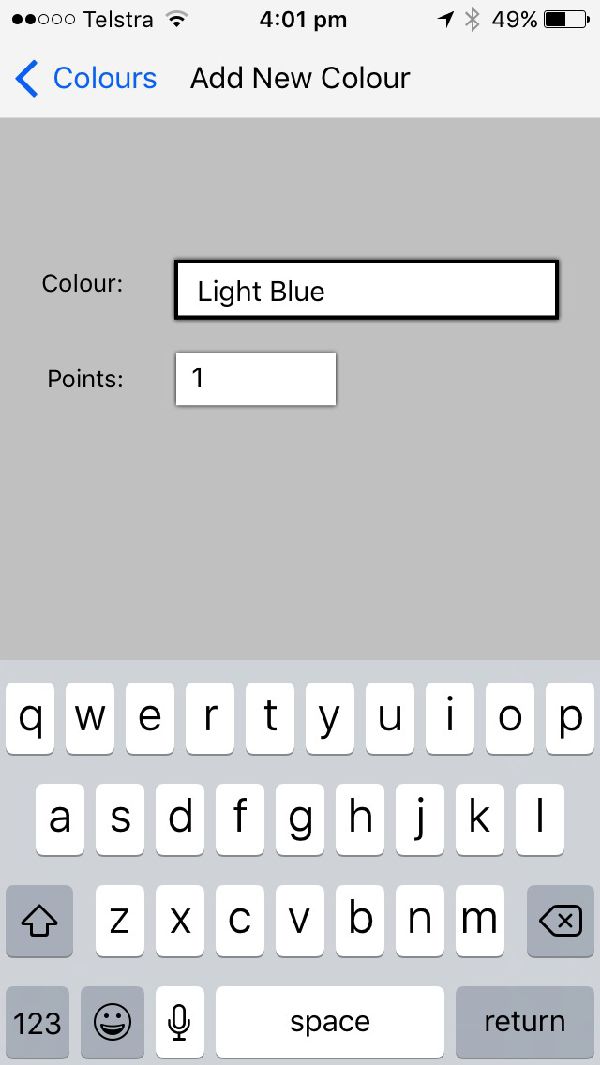
Adding
To add a new colour press then Add (+) icon on the navigation bar. A new screen will be displayed where you enter the name of the colour and the game points for the colour.
The app checks for duplicated colour entry.
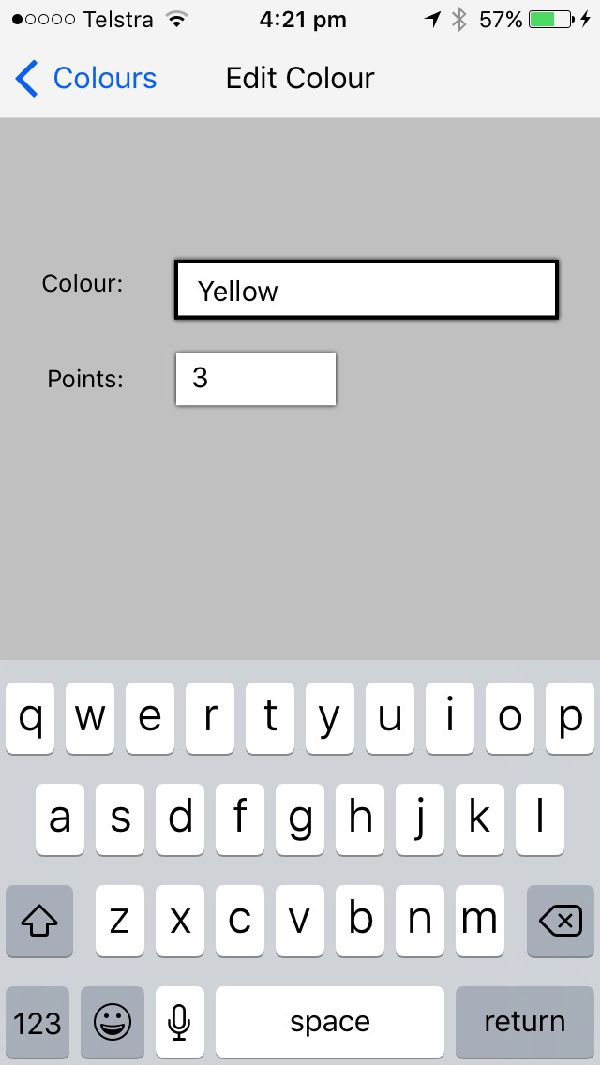
Editing
To edit a colour press the edit icon on the navigation bar.
The editing screen will be presented where you can edit the colour name and points.
The app checks for duplicated entry of the same colour.
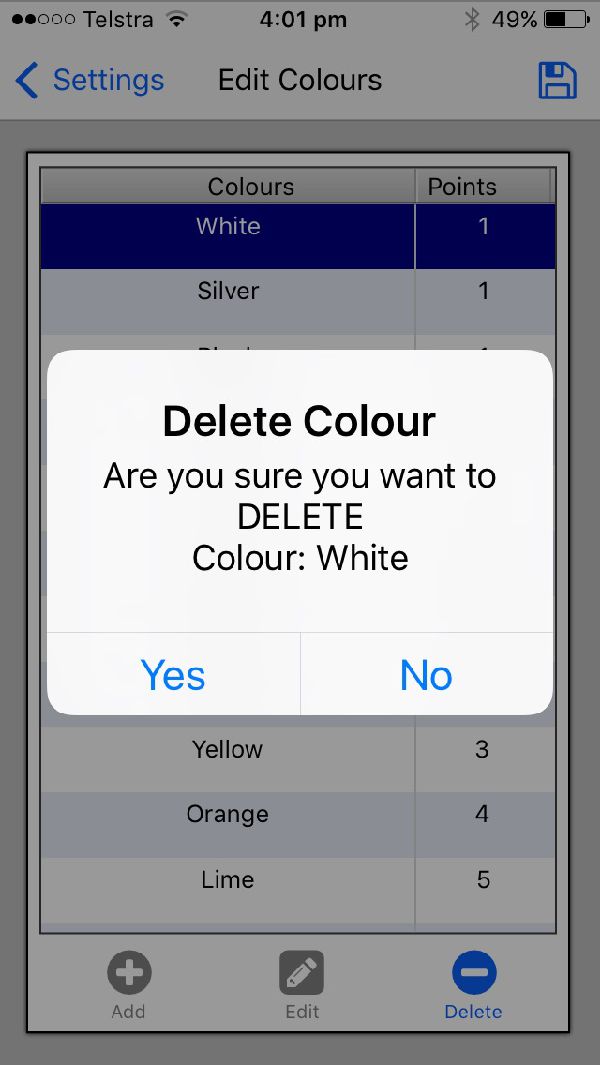
Deleting
To delete a colour, select the colour you wish to remove by pressing on the colour,
then press the delete icon on the navigation bar. You will be prompted are you sure you want to Delete.
Press Yes to delete or No to keep the colour.
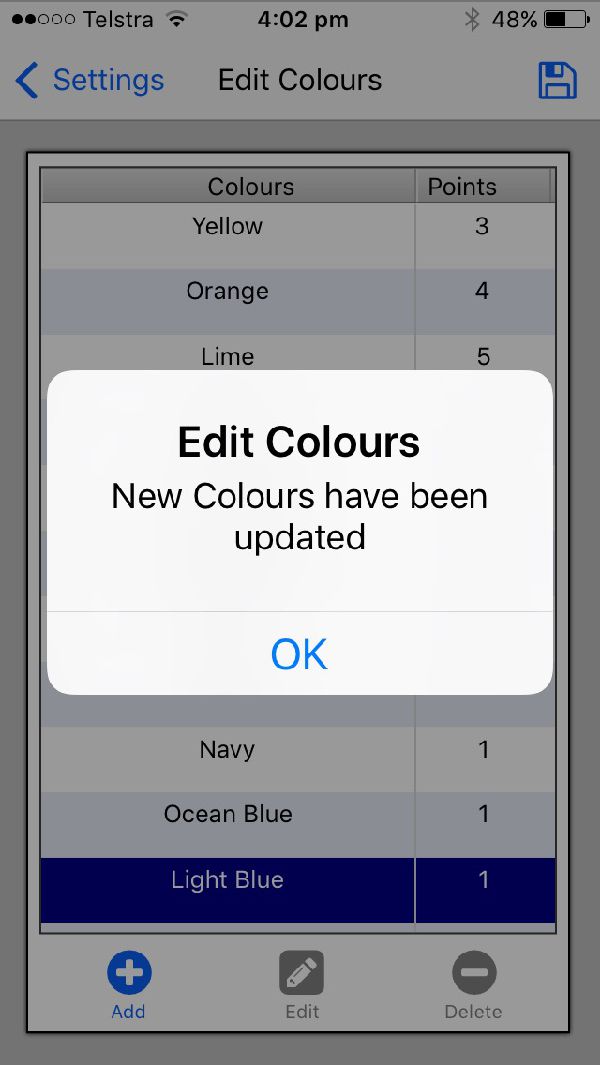
Saving Colours
Simply press the Disk Icon on the header bar and the colour data will be saved.